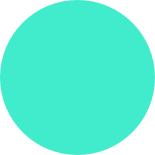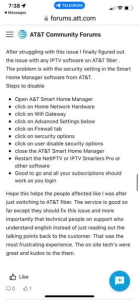FAQs
General Questions
What do I need to Get Started?
A strong internet connection.
A TV that is HDMI compatible.
Any Android device as well as other devices mentioned here.
(We suggest speeds of at least 50 mbps over Wi-Fi. A decent streaming device such an Nvidia Shield Pro or an Amazon Fire TV Stick 4k Max does matter for the best viewing experience. Hot spots and cell phone data service may have inadequate speeds for the service.)
I like what I see, but can I get a Free Trial first?
Absolutely. We offer a 24hr free trial. This will give you access to most of our service. Once you’ve reviewed what we have to offer and are satisfied, you can purchase on our site, you will recieve new login info sent to your email after your purchase.
I have an Amazon Fire Stick. Can I use that to get your service?
Yes, you can. Just follow the instructions below to install our App on your device.
What kind of streaming content do you offer?
We offer a wide variety of Live streaming and On-Demand content from all over the world, including 4,000+ Live TV channels and shows that you know and love. You can view our categories we have on our live tv https://primestream4k.com/?page_id=108
What are simultaneous streams?
Unlike traditional cable or satellite TV services, PrimeStream4k doesn’t require you to rent a receiver for every TV you need service for in your home. PrimeStream4k customers get multiple simultaneous streams, no matter which device they want to watch TV on. The number of simultaneous streams you have determines how many different devices can play different programs at any given time.
How many connections or TV's do your offer per subscription?
With the $35 Plan we offer 2 connections for 2 devices (rooms). Though you can purchase additional connections for $8/each using link: Primestream4k.com
Can I use it anywhere?
Yes. You can watch your favorite shows & channels anywhere, anytime on any of the following devices: smartphones, Android box 5.1 or higher, Amazon Fire Stick and Tablets (WIFI is needed as well).
How to watch on your computer
Yes you can watch our service on our webplayer here at http://webtv.iptvsmarters.com/index.php?adduser
When logging in, use your login info that was sent to your email. The Username/Password and the xtreme url
Do you offer Privacy Protection?
We take our customers privacy very seriously, we make sure to encrypt all the connections between you and our servers so no one can be able to track your activities.
What is your hours of operation?
How to get a Free Trial
How do I get a Free Trial?
- Click on the “Free Trial” tab in the header of our website.
- Download the app for your device and install it.
- After app is installed, checkout with a FREE TRIAL, it will cost $0.00.
- After Checkout you will get a login info sent via email with your username/password.
- Type in the login info that was sent to your email, inside our app
When does my Trial expire?
keeps saying invalid or expired
I tried logging in on the PrimeStream4k App, but its saying invalid
First make sure your typing the login info correctly. Your username and password for our app is NOT your Email, it is the login info that was sent to your email. Sometimes the password might have a lower case L or upper case i. They look the same lI. to verify your typing in the correct letters you can copy and paste your username/password on this site to view what letters it is correct https://text2nato.net
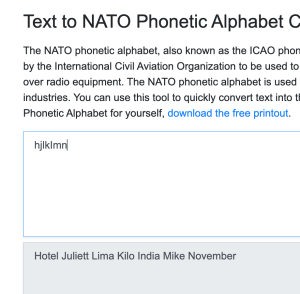
The image shows the top where you type the username, password. as hjlkImn
the bottom shows that there is a lower case L, as Lima, and a upper case i as India. Try this First to make sure your typing i correctly. Our system makes weird passwords sometimes
It still shows invalid, I have At&T Internet
It shows Invalid, i have Xfinity internet
If you have Xfinity, thats another internet that blocks our app, easy fix. click the link below to xfinity’s website. They show how to disable internet security so it stops blocking our app. Very easy
https://www.xfinity.com/support/articles/using-xfinity-xfi-advanced-security
Payments & REfunds
What payment methods are accepted for Primestream services?
- Primestream accepts all credit/debit card payments.
Do you offer refunds for Primestream services?
If you want to cancel our services, you must do so before your renewal date
We require customers to cancel before the renewal date to keep our prices as low as possible. As a subscription-based business, we rely on recurring payments from our customers to maintain our services and keep them running smoothly. By requiring customers to cancel before the renewal date, we can avoid any unnecessary charges and keep our costs low, which benefits all of our customers.
Installing our app
How do I Install on an Amazon Firestick / Android TV Box / Android TV?
Can type in the code 467165 into Downloaders.
Or can type https://linktr.ee/primestream4k into downloaders. The rest you can view and watch this video on how to download downloaders and active developer options on your firestick, or chromecast etc
If Developer Options do not show up for you, watch video below then jump back to first video after fixed.
How do I install on an Android phone?
Download “IPTV Smarters Pro” from the Google Play Store:
https://play.google.com/store/apps/details?id=com.nst.iptvsmarterstvbox&hl=en_US&gl=US
Once it’s downloaded, open the App and select “LOGIN WITH XTREAM CODES API”
Then enter the following information:
For “Any name” (write any name you would like).
Username: (enter your PrimeStream4k credentials).
Password: (enter your PrimeStream4k credentials).
Host URL: is the xtreme URL provided in the email with your login info. just copy and paste
Select “Add User”
Select – LIVE TV, MOVIES & SERIES to download the latest updates for each category.
Then select any category and choose the channel or movie that you would like to watch.
Or can download our app directly by clicking here https://aftv.news/561508
How do I install on an Apple IOS device?
Download “Smarters Player Lite” from the App Store:
https://apps.apple.com/us/app/smarters-player-lite/id1628995509
Once it’s downloaded, open the App and select “ADD YOUR PLAYLIST (VIA XC API)
Then enter the following information:
For “Any name” (write any name you would like).
Username: (enter your PrimeStream4k credentials).
Password: (enter your PrimeStream4k credentials).
Server Name: is the xtreme URL that is provided in the email with your login info, copy and paste
Select “Login”
Then select any category and choose the channel that you would like to watch.
How to install on a SmartTV
Download “IPTV Smarters Pro or lite” from your TV’s App Store:
Once it’s downloaded, open the App and select “LOGIN WITH XTREAM CODES API”
Then enter the following information:
For “Any name” (write any name you would like).
Username: (enter your PrimeStream4k credentials).
Password: (enter your PrimeStream4k credentials).
Host URL: is the xtreme URL provided in your email with login info, type in exactly as shown in email
Select “Add User”
Select – LIVE TV, MOVIES & SERIES to download the latest updates for each category.
Then select any category and choose the channel that you would like to watch.
How to view on a Browser
Web player link:
Troubleshooting
How do I check my internet speed & quality?
Please use speed test server below to test your internet connection, Do this few times through the day. This will give you a good idea of overall internet speed available to you. A stable 4.0 Mbps is the minimum requirement.
http://www.speedtest.net/
Channels are freezing/buffering, what can I do?
There are two potential causes for connection issues or delays.
-
Client Side – The quality of your VPN and bonus app experience depends on your internet connection, Wi-Fi speed, and device performance. To minimize issues with your Wi-Fi connection between your device and the router/modem, connect your device directly to the router with an Ethernet cable and reboot your device. Your device might not have enough memory (RAM) or CPU to handle secure access and app usage. We recommend using a fairly new device to fully benefit from a seamless VPN and app experience.
-
Server Side – We aim to lead in VPN reliability and quality. However, we may occasionally face technical issues with our servers that cause delays or connection interruptions. Please be patient and avoid contacting us immediately, as we actively monitor our servers and address issues as they arise. If the problem persists, feel free to reach out.
If you leave a device without fully closing the app (e.g., by hitting home), the app may continue running in the background, maintaining a connection.
Our system won’t block you from starting a new device, but it will disconnect the oldest session to stay within your plan’s limit.
For example, if your plan allows 2 connections but 3 devices try to connect simultaneously, what seems like delays is actually the system managing connections.
To avoid this, check your active connections. On the app, navigate back to the main menu to ensure no activity is running before hitting home. If delays persist, force close the app on all devices you’ve previously used.
How to solve lagging and freezing issues
A RESTART OF YOUR ROUTER AND DEVICE SOLVES 90% OF ISSUES.
A restart of your Router and Device solves 90% of Issues! Before proceeding to troubleshoot any issues, please perform a restart on your equipment. Power off your router, pull the plug for 1 min and power on again. This will clear the cache from your router. Then turn your TV box or Smart TV off, pull the plug for 1 minute and turn and back on. This will clear out all the old cache settings from your router and device and should provide a fresh connection. This is often the solution to a lot of problems and is essential before other troubleshooting can begin.
- Restart the device and see if that fixes the issue.
- Restart the wi-fi
- If steps 1 and 2 did not fix the issues, get your connection Re-synced through our Customer Support Chat.
Tried all of them and still facing lagging issues?
The most reliable solution is using a Premium VPN while streaming.
We recommend using SurfShark VPN. SurfShark, works extremely well and is very reasonably priced. Get it today for just $2.49/month by clicking here!
The second is changing your ISP, but I wouldn’t recommend it because there isn’t a way to find out if they are gonna start throttling your speed someday. So you should stick with the VPN solution.
If your still experiencing issues, check if your advanced security is turned off on your routers options, most of the time at&t, xfinity and some other internet providers block our app from fully connecting.
message us via facebook messenger if you’ve tried all the above
Is a VPN Required?
Most don’t need a VPN, you may need one if your ISP is blocking or throttling your internet speeds.
We recommend using SurfShark VPN. SurfShark, works extremely well and is very reasonably priced. Get it today for just $2.49/month by Clicking HERE!
Popular Resources
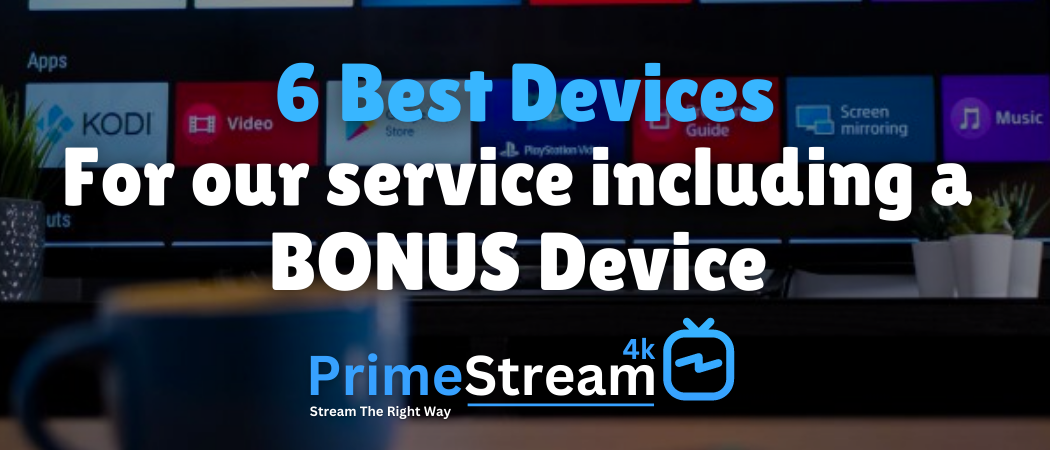
6 Best IPTV Boxes In 2023 For Buffer Free Live Streaming
This article will list the Best IPTV Boxes available today for streaming live TV and detail important features for each. The best IPTV boxes are the Formuler Z11 Pro Max, Amazon Fire TV Stick 4K Max, NVIDIA Shield, and a few others found on this list. This includes...

Streaming Services vs Primestream: Is Paying Over $400 a Month Worth it for Entertainment?
Are you tired of paying exorbitant prices for multiple streaming services? Let's take a closer look at some of the most popular streaming services in the market and their costs: Netflix: $8.99-$17.99 per month Disney+: $7.99 per month Hulu Live: $64.99 per month...
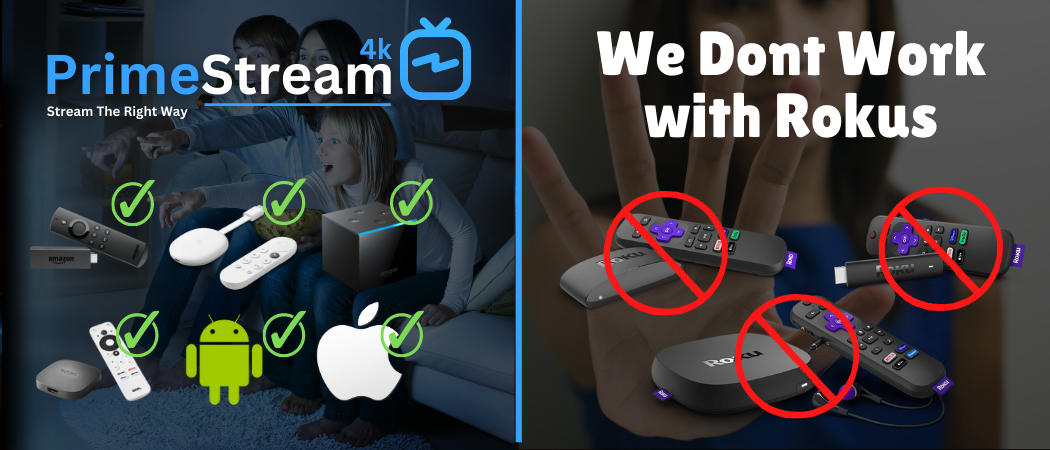
Why PrimeStream4k doesnt work with Rokus
Why PrimeStream's IPTV App Does Not Work on Roku If you're looking to access PrimeStream's affordable and feature-packed IPTV service on your streaming device, you may have encountered some issues with using the service on Roku. This is because Roku, unlike other...

The way tv was supposed to be
Are you tired of paying exorbitant cable bills for channels you don't even watch? Do you want to access all your favorite shows and movies without breaking the bank? Look no further than Primestream! Our revolutionary service offers live TV, sports channels, and...
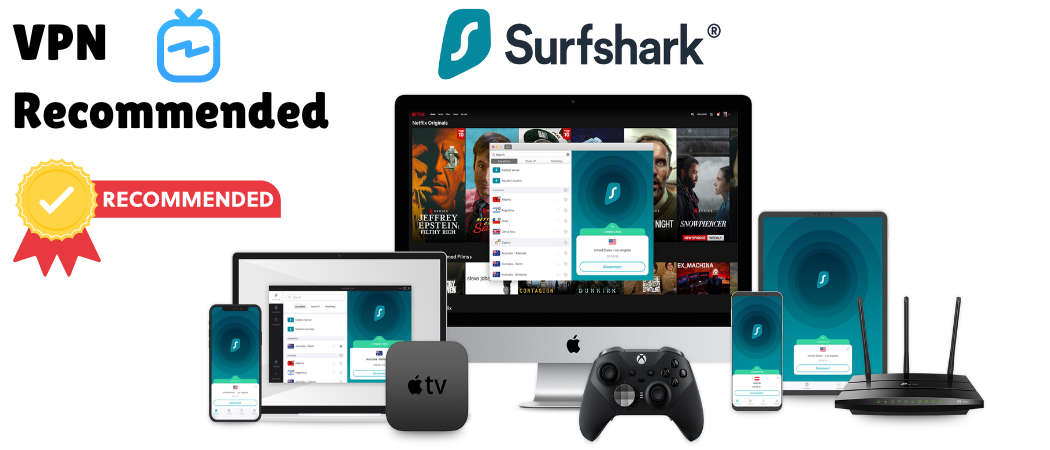
Don’t Let Your Internet Provider Block Your IPTV – Use Surfshark with Primestream4k
As more and more people look to cut the cord and find alternative ways to watch their favorite TV channels and movies, IPTV services are becoming increasingly popular. However, with this rise in popularity comes new challenges, including internet service providers...